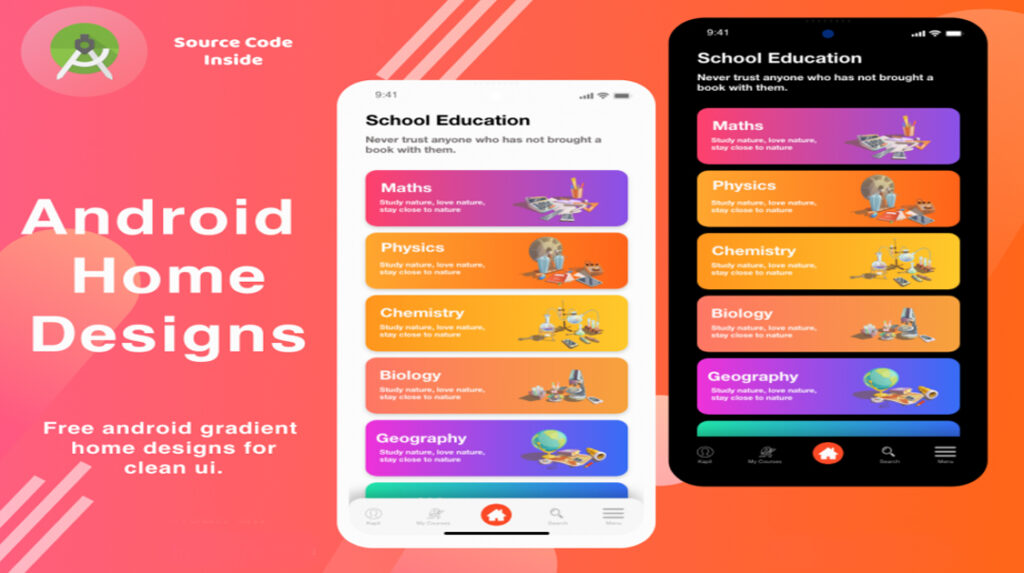
Designing an Android app involves considering various aspects to create a visually appealing, intuitive, and consistent user interface.
Here are some key considerations and best practices for Android app design:
- Material Design Guidelines: Google’s Material Design guidelines provide a comprehensive set of design principles, components, and patterns specifically tailored for Android apps. Familiarize yourself with these guidelines to create an app that aligns with the Android platform’s standards and offers a consistent user experience.
- App Structure and Navigation: Plan the app’s structure and navigation hierarchy to ensure logical flow and easy access to different screens and functionalities. Use navigation patterns like the navigation drawer, bottom navigation, tabs, or gestures to provide intuitive navigation.
- Consistent Visual Elements: Maintain visual consistency throughout the app. Use consistent typography, iconography, color schemes, and spacing to create a cohesive and polished interface. Consider using Google’s Material Design color palette and icon library to maintain a consistent look and feel.
- Responsive Layout: Design layouts that adapt to different screen sizes, orientations, and resolutions. Use responsive design techniques such as ConstraintLayout, LinearLayout, or RecyclerView to ensure the app looks and functions well on various Android devices.
- Typography and Readability: Choose appropriate fonts and font sizes for different text elements within the app. Ensure readability by using sufficient contrast between the text and background colors. Pay attention to line spacing and paragraph length to improve readability, especially for longer text blocks.
- Meaningful and Engaging Visuals: Incorporate visually appealing graphics, illustrations, and images that enhance the app’s aesthetics and engage users. Use visuals purposefully to convey information or guide users through the app’s features.
- User Feedback and Interaction: Provide visual feedback to users when they interact with app elements, such as buttons or touch gestures. Use animations, transitions, and microinteractions to make the app feel responsive and provide a delightful user experience.
- Form Design and Input Validation: Design forms that are easy to understand and complete. Use clear labels and placeholders for input fields, provide input validation to assist users in entering correct information, and provide helpful error messages if validation fails.
- Accessibility Considerations: Ensure your app is accessible to users with disabilities. Adhere to accessibility guidelines, such as providing proper text alternatives for images, enabling screen reader compatibility, and optimizing for assistive technologies like TalkBack.
- Usability Testing and Iteration: Test the app’s design with real users to gather feedback and identify usability issues. Iterate and refine the design based on user insights to create an intuitive and user-friendly experience.
Android app design tools like Android Studio, Sketch, Figma, or Adobe XD can assist in creating visual designs, wireframes, and interactive prototypes specifically for Android.
Remember to keep the app’s purpose, target audience, and usability at the forefront during the design process. By following Android’s design guidelines and incorporating user-centered design principles, you can create an aesthetically pleasing and user-friendly Android app.